HOW TO RECOVER YOUR LOST DATA FROM ANY STORAGE DEVICE EASILY IN FEW STEPS
Hii guys...
If you have lost your important data by mistake, or you have deleted photo or video of your loved ones by error, you don't have to worry even a single minute...bcoz you have reached my blog...Here I am going to tell you how to recover your data from your sd card, usb drive, your pc, or any of your external storage device...with these steps you can easily recover the
audio formats like AIF/AIFF, M4A, MP3, WAV, WMA, MID/MIDI, OGG, AAC, etc ,
image file formats like JPG, TIFF/TIF, PNG, BMP, GIF, PSD, CRW, CR2, NEF, ORF, RAF, SR2, MRW, DCR , WMF, DNG, ERF, RAW, etc., and
video formats like AVI, MOV, MP4, M4V, 3GP, 3G2, WMV, ASF, FLV, SWF, MPG, RM/RMVB, etc.and other several kinds of documents...
Lets start the process to recover your data...for which you need to follow just these few simple steps...
you will need to download a software for which i have provided a link DOWNLOAD HERE
STEP 1: Click on the link to download the iCare Data Recovery software for free.
Download it and install it in your pc , after its successful installation it will appear like in the image below...
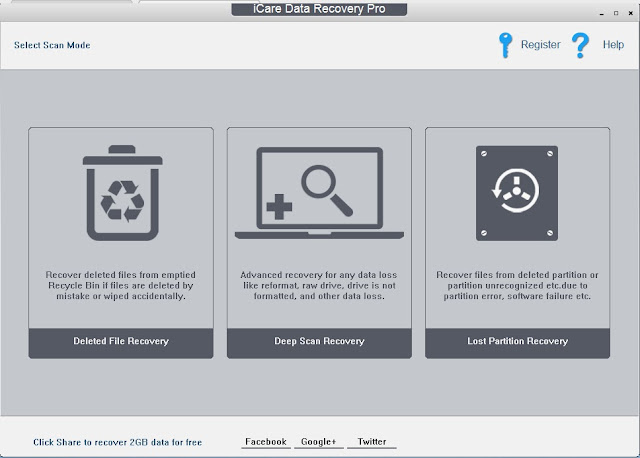
STEP 2: Here you will find the three options like in the image above...with either of this option
(a) Deleted File Recovery: you can recover those data which you have deleted in your computer by mistake....even if you have emptied your recycle bin...
(b)Deep Scan Recovery: with this option you can recover any data like songs, videos, or any documents..from your mobile, sd card, usb disk drive, etc
(c)Lost Partition Recovery: with this option you can recover the data even from the corrupted external storage drives, sd card,etc...no matter what size and capacity
STEP 3: Select any option as per your need...after that you will see next window like in the image below
STEP 4: As shown in the image above, we will see the partitions like computer's c,d,e drives,and external drives i.e, sd card, usb drives connected with your computer...select any of the partitions that you wish to scan for recovery and click on the Next button
STEP 5: After pressing the next button you may see like the image below...if you had selected option (a)Deleted File Recovery.
STEP 6:Select any of the folders, you can also select all folders to scan for recovery...then click on next button...then you will see window like in the image below
then it will ask you path that where to save the data...select any folder where you want to save your data...here I have selected drive E:\\
STEP 7: Then you will see the window showing the message that files have been recovered successfully....like in the image below
You can find the files in the folder by name NTFS saved in the location you selected...
THANKS FOR READING OUR BLOG!!! AND REMAIN UPDATED WITH US!!!!










No comments: